- Call us: 01444 237070
- Contact Us
- Stores
- Sign In / Register
- Black Friday Deals
-
- Back
- Used Cameras
- Used Accessories
- Used Lenses
- Used Video
- Used Film Equipment
- Used Stock Alert
- Used Blank Test
- Sell or Part Exchange
- All Used Black Friday Deals
- Used Clearance
- Recently Added Used Equipment
- Park Picks
- Faulty
- Trade-In
- Blog
- New in
- Call us
- Contact us
- Stores
- Sign in
- Categories
- Tips & Inspiration
- Reviews
- News
- Events
- Features
- Buying Guides
- Competitions
The Best Photo Editing Tools
Discover the best photo editing tools from start to finish, with photo editing software, the best monitor for photo editing, monitor calibration and Wacom tablets to edit your photos on the fly.
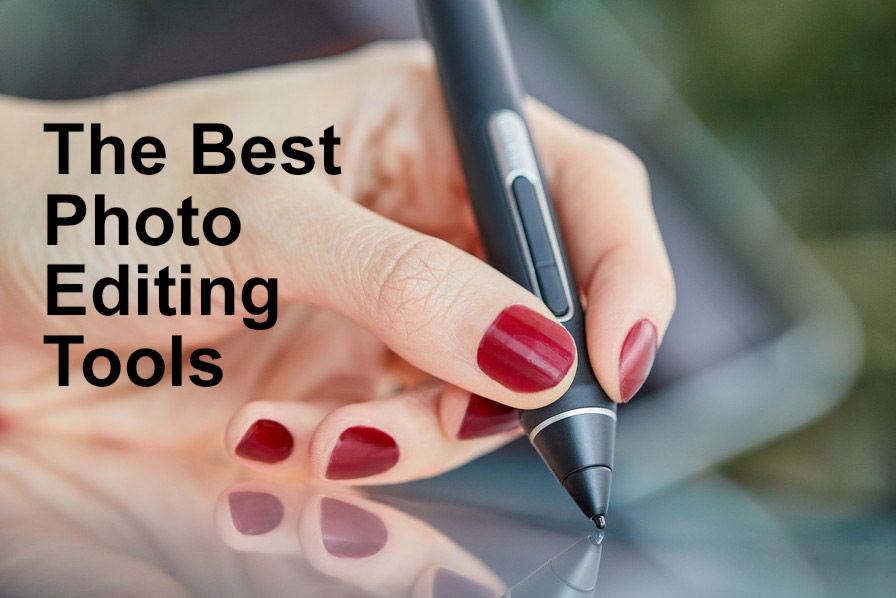
Why edit photos?
Even before digital cameras existed, many photographers would edit their photos in a darkroom, which they had captured on rolls of film. Knowing how to edit your RAW photos adds another layer of creative control, whilst having the best photo editing tools available, makes it easier to achieve the results you envisage. As a photographer there inevitably comes a time when you can benefit from editing your photos. This could be for any number of reasons, whether for yourself to improve your images for sharing on social media, or to get consistency for a wedding shoot client.
This guide will help you to understand which tools are best for editing photos, so that you can take your images to the next creative level.
The best monitors for photo editing
When we choose a camera one of the main specifications we consider is the sensor, its megapixel count and how the camera and lens work together to capture photos. Digital photos are made up of millions of pixels and billions of colours, so it pays to have a high quality monitor for photo editing, so that our images are displayed in their full glory.
Park Cameras offer a number of computer monitors for photographers, graphic designers, illustrators and content creators from enthusiast to professional level, and a couple of brands stand out from the crowd.

Asus ProArt monitors
Asus continually develop ProArt monitor technology with features including mini-LED backlights, OLED displays and Smart HDR technology. This results in extremely high perfuming monitors, which are perfect for any creator to edit their next masterpiece. We’ve selected four ProArt Displays to help you narrow down your choice, from these superb screens.
- The Asus ProArt Display PA248QV 24.1-Inch WUXGA Monitor is an excellent choice for newcomers to editing. The screen arrives factory pre-calibrated, shows good colour accuracy and has a smart frameless design.
- Representing a step up in size and colour accuracy, the Asus ProArt Display PA279CV 27-Inch UHD Monitor renders 100% sRGB and 100% Rec. 709 wide colour gamut for creators working across photo and video editing, as well as graphic design and illustration.
- With a 32-inch screen, the Asus ProArt Display PA328CGV 32-Inch WQHD Monitor is the largest monitor, perfect for pixel peeping when editing your work and displays 600 nits brightness.
- With Mini LED Backlight technology, 99.5% Adobe RGB and support for multiple HDR formats, the Asus ProArt PA27UCX-K 27-Inch 4K HDR Monitor is one of the best options for any serious enthusiasts and working professionals. Delta E (dE) measures the amount of colour change and this monitor scores a class-leading <1 colour performance.

BenQ monitors
We’ve selected three BenQ monitors, which all represent excellent colour accuracy, In-Plane Switching (IPS) and highly desirable screens with low glare and high contrast, which is ideal for photo editing.
- The BenQ SW270C Pro 27” IPS monitor comes with a hood, perfect for rendering accurate colours even in a brightly lit environment. Speaking of colours, the screen shows 100% of the sRGB gamut, together with 10-bit support for 1.07 billion colours at a static contrast ratio of 1000:1.
- With a 4K screen, the BenQ SW271C Pro 27in IPS LCD 4K Monitor offers high resolution combined with 99% Adobe RGB and 100% sRGB colour accuracy for professional results when editing your photos.
- Lastly we have the largest screen at 32”, with the BenQ SW321C Pro 32in IPS Monitor. This provides similar performance as the 27” model, with 99% Adobe RGB colour space and 100% sRGB, but far larger screen real estate for serious editing requirements.
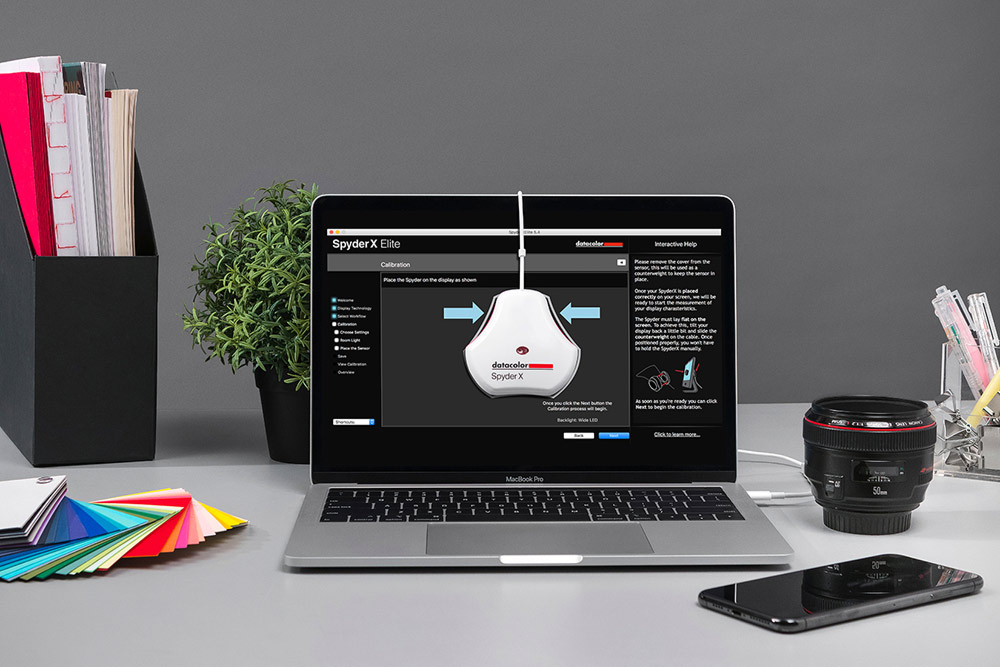
Monitor calibration
Over time every monitor loses a degree of colour accuracy, regardless of whether leaving the factory pre-calibrated. This presents a problem when you’re editing your photos, as what you see will then be different from output or when trying to get consistency between screens. For this reason, we recommend using a monitor calibration tool on a regular basis, and colour management is particularly important for working photographers, ensuring consistency from your camera through to the final output. There are two colour management specialists, starting with Calibrite.

Calibrite calibration tools
Calibrite is an industry leader with a range of tools designed to help you maintain a calibrated monitor and complete workflow from capture to output. Our top picks below are all designed to quickly and easily ensure you see accurate colour throughout your workflow, whether editing photos or videos.
- The A4 size Calibrite ColorChecker Classic is one of the simplest and most effective solutions for creating an ICC profile, for studio, product, portrait and wedding photographers in particular. Simply capture an image with the ColorChecker during your session and you’ll be able to set white balance across an entire shoot during post production, with the click of a button.
- To ensure accurate screen colours on your computer or laptop screen, the Calibrite ColorChecker Display works like a charm. You can even calibrate mobile devices and projectors so you’re always seeing the most accurate images the device can manage.
- Aimed at professional creators, the Calibrite ColorChecker Display Pro adds faster speeds across multiple screens, so there’s less downtime time waiting for calibration and more time spent productively.

Datacolor calibration tools
With over 50 years experience, Datacolor is a pioneering colour specialist with calibration tools for enthusiast and professional creators, designers and photographers. Our selection of products are all aimed at effectively improving your colour management for consistent and easily attainable results.
- The Datacolor SpyderX Elite is perhaps the best-loved monitor calibration tool from Datacolor, providing fast, accurate and easy colour accuracy across a range of screens for studios, including projectors.
- The professional version Datacolor SpyderX Pro is equally fast and accurate, staying cost effective due to omitting projectors from the target screens, which can be calibrated.
- Designed for studios whether photography, video or design, the Datacolor SpyderX Studio delivers an accurate workflow from capture through screens and on to output.

Wacom tablets
The biggest name in graphics tablets is without question Wacom, thanks to around 30 years of technology innovation in the pen display and tablet market. Their product range consists of three key areas for creatives, with Pen Displays and Pen Tablets as well as accessories.
Pen Displays include Wacom One, Wacom Cintiq and Wacom Cintiq Pro and are essentially a connected touch screen device, which allows you to edit your images on the screen using a pen. Pen Tablets include the One by Wacom, Wacom Intuos and Wacom Intuos Pro and are an editing tablet rather than display. The third category is a range of accessories, which help to get more out of your tablet with stands, pressure sensitive pens and cases.
Our range of popular Wacom device include the following products, all of which serve to provide fast, intuitive and expert level devices for photography, illustration and graphic users.
Wacom displays, tablets and accessories for any creator
|
Tablet/display |
Key features |
Accessory |
|
Vibrant HD colour display with Pro Pen 2 |
||
|
Class-leading pen display with large working area and Pro Pen 2 |
|
|
|
4K display with 99% Adobe RGB colour gamut |
||
|
Compact wireless tablet ideal for painting, sketching and photo retouching |
|
|
|
The pro includes Pro Pen 2 Stylus in a super slim design |
||
|
With its compact size and Wacom Pro Pen 2 this is perfect for many users |
|
|
|
The 13.3” display includes a battery-free pen and drawing software |
|
|
|
|
Compatible with MobileStudio Pro, Cintiq Pro and Intuos Pro devices |
|
|
|
The award winning Pro Pen slim works with the same devices as the Pro 2 and comes with 5 nibs |
Photo editing software
Once you have your computer screen or Wacom tablet you’ll need photo editing software to get down to edit photos. While many professionals use Adobe Lightroom with Photoshop, Capture One offers an excellent alternative, to organise, catalogue and edit images. One of the primary benefits of Capture One Pro is the ability to purchase the app outright, rather than paying a monthly instalment. It’s also extremely versatile, works with iPad and Wacom Cintiq as well as your desktop or laptop computer.
Capture One pro was originally developed for Phase One cameras, which is a medium format system costing £10,000’s. The results you can achieve are second to none and the editing app is continually developed to provide cutting edge tools for professional editing. The current version adds onto the comprehensive feature-set with panorama stitching, HDR merging and auto rotate.
Capture One Pro is available for individual camera brands, as well as one version for all camera brands:
- Capture One Pro 22 For Every Camera is perfect if you have RAW files from more than one camera brand, or you can get the individual brand options below.
- Capture One Pro 22 For Nikon
- Capture One Pro 22 For Sony
- Capture One Pro 22 For Leica
- Capture One Pro 22 For Fujifilm
For Canon users you should get the every camera version, which opens CR2 / CR3 files and includes tethered shooting for Canon cameras.
Editing tips videos
Watch our videos packed with editing tips to help you get started with Capture One and Lightroom.
Using Layers in Capture One
Layers in Lightroom 2022
Beginners Guide to Lightroom Classic
Getting Started with Capture One 2020
Summary
Whichever style of photography you enjoy, editing your images adds a new creative layer to the process. It can be fun to learn editing and as long as you have the right tools you’ll benefit from consistent colour with potentially amazing results at the end.
Share this post:
By Nick Dautlich on 15/06/2022
Nick Dautlich
Senior Content Writer and Product Reviewer
Nick Dautlich is the Senior Content Writer and Product Reviewer at Park Cameras, with over 15 years of photography experience. A Sony Imaging Professional and expert reviewer, Nick has worked with major brands such as Canon, Sony and Nikon. His work is also featured on Vanguard World UK’s website, Capture Landscapes, and Shutter Evolve. Nick’s photography includes National Trust projects and magazine covers and he is passionate about landscapes and storytelling. Nick also enjoys hiking and teaching his children about nature. Learn more on his profile page.

Trade in your old equipment
Fast and easy trade in service ensures your old gear is collected efficiently and you are paid quickly! It's very simple to trade in your unwanted photography gear. Just head over to our dedicated Sell or Part Exchange page, fill out the details, and we'll get back to you with an offer for your old gear. Take the cash, or put it towards the cost of your new gear. It's up to you! Find out more
sign up to the newsletter
Keep up to date on the latest photography news, events and offers. Sign up now
