- Call us: 01444 237070
- Contact Us
- Stores
- Sign In / Register
-
- Back
- Used Cameras
- Used Accessories
- Used Lenses
- Used Video
- Used Film Equipment
- Used Stock Alert
- Used Blank Test
- Sell or Part Exchange
- Used Clearance
- Recently Added Used Equipment
- Park Picks
- All Used Black Friday Deals
- Faulty
- Trade-In
- Blog
- New in
- Call us
- Contact us
- Stores
- Sign in
- Categories
- Tips & Inspiration
- Reviews
- News
- Events
- Features
- Buying Guides
- Competitions
Better Photo Editing Using Wacom Tablets
If you’ve been editing your photos with a computer and mouse you may be surprised to learn just how much better photo editing using Wacom tablets can be. With the right pen tablet, display and software, you can edit images far more easily, streamline your workflow and take your editing skills to the next level.

In our video tutorial below, Wacom Ambassador Dave Mallows demonstrates how using a Wacom tablet/display gives him far better control over masking, which is one of the most important tools for selective photo manipulation. Manipulating your images can transform a good photo into a great photo, perfect for sharing on social media and for satisfying home printing with your photo printer.
It’s recommended that you have a good grasp of the basics of photo editing, as well as understanding the difference between RAW Vs JPEG in order to get the most out of using a tablet.
The best tablets for photo editing
Using a pen to write and making hand gestures are skills virtually everyone learns at a young age. Because of this, it feels second nature quite quickly once you’re familiar with using a Pen and tablet, regardless of whether you're an expert at editing photos using a keyboard and mouse.
All of the tablets listed below include pro tools, which let you work more intuitively, more quickly and harness many of the features included with the most popular photo editing software. Wacom Intuos Pro and Cintiq tablets include 'Standard Gestures,’ which work with Adobe Photoshop and Adobe Lightroom straight out of the box. You can also apply tools to Camera Raw if that is your preferred editor, as well as when using Capture One and Wacom Cintiq for photo editing.
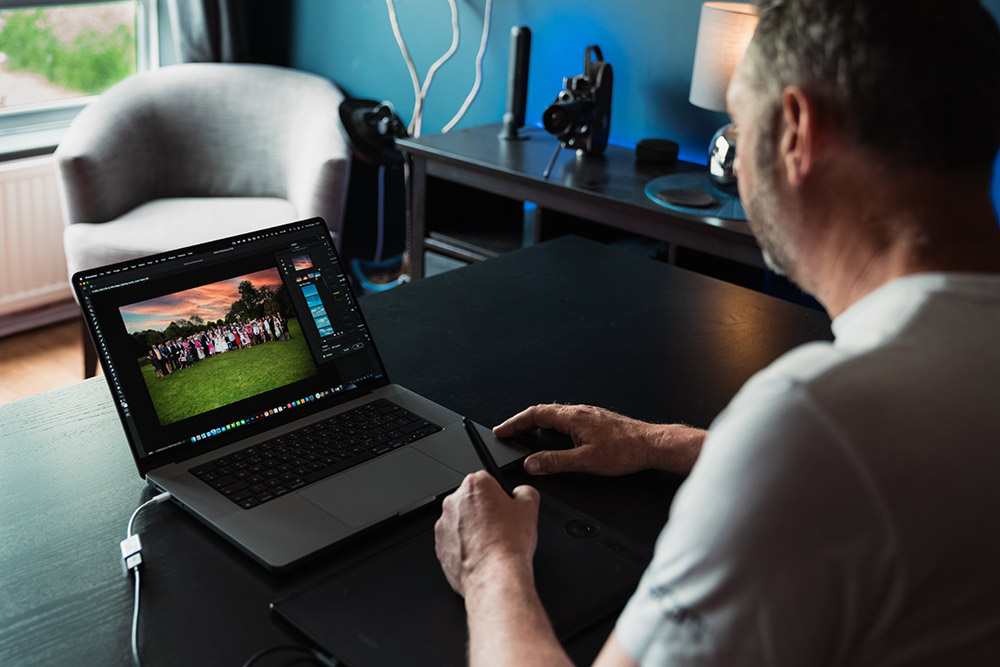
What’s more, certain built-in pressure-sensitive features such as brush strokes are only recognised when using a creative pen tablet or creative pen display. This means you may have been missing out on these features the entire time you’ve been working with a mouse.
These are widely recommended as the best tablets for photo editing:
- Wacom MobileStudio Pro 13” and Wacom MobileStudio Pro 16”
- Wacom Cintiq Pro 16, Wacom Cintiq 22 and Wacom Cintiq Pro 32
- Wacom Intuos Pro Paper large edition and Wacom Intuos Pro Paper medium edition
- Wacom Intuos Pro Large and Wacom Intuos Pro Medium
The larger the tablet size, the greater the resolution you’ll have to work with, which is easier and more accurate, particularly when making detailed adjustments, using sliders and making pixel perfect updates.
How a Wacom tablet helps when editing photos
Start by taking your mouse and putting it away in a drawer, so you won’t be tempted to reach for it out of habit when it’s slower going at the beginning. Once you’ve become proficient at using your new tablet, you’ll discover the many benefits which it offers. These include the ability to control flow and opacity directly with the Pen, and you’ll gain better control and greater accuracy over mask making, working with adjustment layers, dodging and burning, as well as painting.

The entire editing process is more natural than when using a mouse and you’ll become immersed in your images more readily during the process. You’ll also discover that your wrist feels less fatigued with a lightweight pen. You can set up customisable buttons on your pen for common tasks including undo or click, and set it up with an eraser tool where the eraser sits on the end. There are endless configurations to help you streamline your workflow and become more efficient when editing.
Who should use a tablet for editing?
A Pen and tablet/display is a must-have, whether you’re a professional photographer bulk editing wedding photos for your client, a fashion, portrait or product photographer. They also make a great choice for anyone who simply enjoys editing their images, whether landscape photography, street photography or travel shots.

Video tutorial with Wacom editing tips and tricks
Watch the video where Wacom Ambassador Dave Mallows highlights some of the key advantages of using a tablet for editing your photos.
The best tablet accessories for greater efficiency
There are some dedicated accessories which help you to become even more efficient to consider adding to your specific tablet. Try the Wacom ExpressKey Remote if you are a power user, as it offers 17 customisable buttons to optimise your workflow. A flex stand or ergo stand make a great addition for creating an adjustable working platform for more comfort over extended periods of working.
Although there is a learning curve when moving from a mouse to a Wacom tablet the results you can achieve once proficient are a revelation, particularly for anyone who regularly edits their photos. The process is more comfortable, less fatiguing and you’ll gain greater control over many of the most commonly used tools including painting and masking.
After deciding which Wacom tablet to buy, head over to browse for your new tablet from our comprehensive range and transform your editing workflow today.
Share this post:
By Nick Dautlich on 02/08/2022
Nick Dautlich
Senior Content Writer and Product Reviewer
Nick Dautlich is the Senior Content Writer and Product Reviewer at Park Cameras, with over 15 years of photography experience. A Sony Imaging Professional and expert reviewer, Nick has worked with major brands such as Canon, Sony and Nikon. His work is also featured on Vanguard World UK’s website, Capture Landscapes, and Shutter Evolve. Nick’s photography includes National Trust projects and magazine covers and he is passionate about landscapes and storytelling. Nick also enjoys hiking and teaching his children about nature. Learn more on his profile page.

Trade in your old equipment
Fast and easy trade in service ensures your old gear is collected efficiently and you are paid quickly! It's very simple to trade in your unwanted photography gear. Just head over to our dedicated Sell or Part Exchange page, fill out the details, and we'll get back to you with an offer for your old gear. Take the cash, or put it towards the cost of your new gear. It's up to you! Find out more
sign up to the newsletter
Keep up to date on the latest photography news, events and offers. Sign up now