- Call us: 01444 237070
- Contact Us
- Stores
- Sign In / Register
Blackmagic DaVinci Resolve Editor Keyboard
Earn 581 Park Points
Finance available See options
Sell or Trade-in
Looking to trade in your photo equipment? Get a quote now!

- Professional keyboard with dedicated edit keys and high quality search wheel to dramatically speed up your workflow
- Premium Metal Design
- The Fastest Editing Physically Possible
- Integrated Search Dial Control
- Fast In and Out Points
The DaVinci Resolve Editor Keyboard is designed for professional editors who need to work faster and turn around work quickly. More than just a simple keyboard, the DaVinci Resolve Editor Keyboard has been designed as an alternative way to edit that’s much faster than a mouse because you can simultaneously use both hands at the same time. You also get an integrated search dial built right into the keyboard. Simply plug the keyboard into any USBC computer and you are ready to go. While most keys will work as a standard USB keyboard, the DaVinci Resolve Editor Keyboard has been designed for DaVinci Resolve 16 to enable an editing experience that's dramatically faster than previously possible.
PREMIUM METAL DESIGN
The all metal design is more robust because it’s been designed for professional editors who spend hours each day editing and demand a premium keyboard solution. Unlike modern keyboards with flat keys, the keys have a tiered profile so it’s easy to feel your way around. The key switches are the same type used by eSports keyboards and each key is certified for over a million operations. The integrated search dial is machined from solid metal and allows very precise transport and trimming control. There's even a hand rest with a soft feel to help reduce fatigue. Plus the keys caps, hand rest and key switches are all available as spare parts so the keyboard can be refreshed and repaired over time.
THE FASTEST EDITING PHYSICALLY POSSIBLE
The reason the DaVinci Resolve Editor Keyboard is so fast is you can use both hands when editing. Unlike a mouse, you can use your right hand to control the position in a clip, while your left hand is setting in and out points as well as applying edits. This means you can move, mark in and out points, apply an edit, then move again, repeatedly, one after the other, again and again. It’s an extremely fast way to work, using both hands at once. You can even select points and use the search dial to live trim. The search dial is big, so trimming is very accurate. There are also transition selection buttons that let you change between a cut, dissolve and smooth cut, instantly.
INTEGRATED SEArch DIAL CONTROL
The integrated search dial is machined metal with rubber coating so it feels very nice to use and you always feel you have a solid control over DaVinci Resolve’s clip or timeline. There's an integrated electronic clutch that creates end stops when used for shuttle and position, all under software control. With multiple roller bearings, the search dial is very smooth and it can be spun in jog mode to allow a natural timeline scroll. The jog control allows free movement for precise positioning of the playback point. Shuttle uses the clutch and you can rotate forward and reverse wind to move up and down the timeline. Scroll allows scrolling up and down a long edit to navigate quickly.
FAST SOURCE TAPE ALLOWS SCROLLING CLIPS
Traditional NLE software uses thousands of clips to organize media, which requires lots of drag and drop of clips which is too slow for fast turn around work such as TVCs, news, promos and training videos. Traditional tape editing allowed all media to be on a single tape for fast access to your media by shuttling up and down the tape. The innovative source button instantly creates a "source tape" of all the clips in your bin. Now you can simply scroll up and down all your media and there's no need to navigate thousands of clips. The clip being viewed is also highlighted in the bin in real time. Plus switching between the source tape and timeline is instant.
INSTANTLY RE-SORT BIN AND SOURCE TAPE
The source tape uses your bin's sort order so you get lots of control over how shots are organized. This gives you the flexibility to find shots by time, camera, duration or even clip name. The moment one of the bin sort buttons is selected, the source tape will be regenerated in that bin’s sort order. Simply scroll up and down the source tape to find the shots needed. Sort by timecode to see all the bin media sorted by time, which is perfect for content shot in time order, such as live events. You can also sort by camera which is great for multi camera shoots where you lay down the wide shot first and then look for cut-aways on other cameras. You can even sort by duration and the clip name.
FAST IN AND OUT POINTS
Entering edit points is one of the most used functions in editing, so we designed the in and out point buttons larger in size, and to include a small space above to allow locating them by feel. That helps when doing transport control with your right hand and punching in and out points using your left hand. When selecting in and out points in the new DaVinci Resolve cut page, you are also trimming clips with these buttons. Then once the in and out points are set, just reach your fingers up to the edit buttons. The in and out points can also be used to contract the source tape to limit the clips included. Then you can change the source tape back to the whole bin by pressing the escape key.
NEW INTELLIGENT KEYBOARD EDIT MODES
The editing functions are located just above the in and out keys, to allow a simple movement of your fingers to activate the edit you require. Because editing with a keyboard is quite different to editing on a computer’s user interface, the editing functions have been optimized to take advantage of the speed of a keyboard. Most edits can be performed on the source clip without needing to place edit points on the timeline itself. That's much faster as it eliminates time wasted switching between source and timeline. The edit points can automatically locate the nearest timeline edit, or even match timecode. A good example is smart insert, which locates the nearest edit and inserts at that point.
SMART INSERT
Smart insert is similar to the traditional insert edit function, however it’s smarter as it eliminates the need to switch to the timeline and place an in point. All you need to do is select smart insert and it will locate the nearest edit in the timeline and insert the clip in that location.
APPEND TO END
Append to end is fantastic for building edits fast. Simply select an in and out point and then append to end will add the clip to the end of the edit and increase the timeline duration. Append to end is fantastic when adding shots to an edit from content that’s been shot in time order.
RIPPLE OVERWRITE
Ripple overwrite is a popular edit function and it lets you replace shots extremely quickly. When applied, it will replace the clip in the timeline with the selected clip and if the clip is a different length, it will adjust the space to accommodate the new clip and ripple the timeline duration.
CLOSE UP
Close up is best for creating two camera angles from the one camera. Simply shoot your subject with a wide or mid shot, and then when close up is applied, it will create a slightly zoomed in version of the same camera shot and place it on top of the timeline. Plus you can also apply it to a clip in the timeline.
PLACE ON TOP
Place on top is similar to traditional edit functions and this edit mode will place the clip on top of the background layer that’s already in the timeline. If the timeline doesn't have a layer above the background layer, it will add a new timeline track and then place the clip on top.
SOURCE OVERWRITE
Source overwrite is a faster alternative to multi-cam. It automatically matches source timecode to the source timecode of the clip in the timeline and places the clip on top. If you shoot with multiple cameras and sync timecode, you can lay other camera angles on a base wide shot layer.
SEArch DIAL LIVE TRIMMING
With a high quality search dial built in, you get an extremely accurate and fast way to do trimming of edit points. The roll buttons allow the keyboard to take control of the search dial and very precisely adjust edit trimming. You can select the trim mode with your left hand while adjusting the trim with your right. Using roll trimming is easy and is operated by pressing and holding one of the roll buttons, depending on the type of trim you need to do, while then rotating the search dial. There’s also a trim editor button on the numeric keypad that allows a direct switch to trim mode, so you can scroll up and down the edit points in a timeline to allow locating and adjusting multiple edits fast.
ROLL IN
Roll in is very similar to adjusting trim in on the software however it’s a modifier key on the keyboard. Using roll in on a transition adjusts the in point of the destination clip, while adjusting roll in on a clip adjusts its in point. All adjustments will ripple the timeline duration.
ROLL OUT
Roll out is very similar to adjusting trim out on the software however it’s a modifier key on the keyboard. Using roll out on a transition adjusts the out point of the source clip, while adjusting roll out on a clip adjusts its out point. All adjustments will ripple the timeline duration.
ROLL TRANSITION
The roll transition is similar to the roll edit. It works by rolling the transition between 2 clips and has the same affect as simultaneously adjusting the in point on the destination clip while adjusting the out point on the source clip. Roll edit does not affect timeline duration.
ROLL SOURCE
Roll source is the same as slipping the source clip and it will move the shot up and down within the current clip’s in and out points. Roll source allows slipping the clip within the same duration so it won't affect the overall timeline duration.
ROLL DESTINATION
Roll destination is the same as slipping the destination clip and it will move the shot up and down within the current clip’s in and out points. Roll destination allows slipping the clip within the same duration so it won't affect the overall timeline duration.
ROLL DURATION
Roll duration is designed to allow you to change the transition length of any effect that has been applied to an edit point. When selected, adjusting the search dial will interactively adjust the duration of the transition. Because you can select the transition type, you can use roll duration to get the transition perfect.
SELECT AND CHANGE TRANSITIONS INSTANTLY
Editing software is slow at adding transitions because it requires using drag and drop to place a transition, or a keyboard shortcut for only one transition type. With DaVinci Resolve Editor Keyboard you can press a key and add or remove a transition with a single button press. The cut key will remove any transition on an edit point and leave it as a simple edit between the 2 clips. Pressing dissolve will add a 1 second dissolve between the two clips, and using roll duration will set the desired transition length. Plus if there is already a dissolve on the edit, then the key will be ignored. There's also a smooth cut button to allow jump cuts to be removed at the press of a button.
IMPROVED DAVINCI KEYBOARD
The new DaVinci Resolve Editor Keyboard also includes a revised qwerty key layout that’s been updated using feedback from professional editors. However you still get all the traditional editing features for both the cut and edit pages in DaVinci Resolve, so the core qwerty part of the keyboard still operates in a familiar way. All the standard edit modes are included on the main keyboard. Plus you get JKL trimming when you want to do playback and trimming via the keyboard and not the search dial. But you still get new features in the revised layout, such as a viewer button to allow instant change to full screen view, and it’s even possible to edit from the keyboard in full screen view.
DIRECT TIMECODE ENTRY KEYPAD
When entering edit points and durations numerically, there's a keypad specifically designed for timecode entry. The F/TC button allows switching between timecode or frames. Just press the F/TC button and entry changes to frames. When typing longer timecode values, there's also a double zero button so you don't have to press the standard zero key as often. The plus and minus keys allow time values as offsets to current values vs absolute entry. A dedicated duration entry button allows you to numerically define the duration of a clip. Numeric duration entry is one of the most used functions. For example, if you need to set a 100 frame duration on a clip, just press DUR, F/TC and 100.
DESIGNED FOR THE DESKTOP OR INSET INTO A CONSOLE.
Although the DaVinci Resolve Editor Keyboard has been designed with a modern aesthetic, there's also function to the form. The subtle edge created by the mating of the top keyboard surface and the lower chassis has a pinstripe feel to the design that allows the DaVinci Resolve Editor Keyboard to look good on a desktop. The keyboard is a fantastic match to an iMac Pro and has a subtle energy when placed on your desk. There's even fold out rear feet to increase the keyboard tilt. However the flange has a functional benefit as you can install the keyboard in a cutout of a desk or console. The keyboard will then sit almost perfectly flat on the desk surface. This creates an amazing console look.
| Offers: N/A |
| Offer Category: Accessories |
| Offer Product Type: Hardware |
| Colour: N/A |
| Diameter (mm): N/A |
| Environmental Sealing: N/A |
| Height (mm): N/A |
| Length (mm): N/A |
| Weight (g): N/A |
| Weight (inc. batteries) (g): N/A |
| Width (mm): N/A |
| Notes: N/A |
Thinking of choosing finance?
Finance is a great way to spread the cost of your purchase. To make it easy we’ve teamed up with Deko whose technology lets you apply for and complete a loan application quickly, easily and informatively.
Deko is a credit broker, not a lender. Deko’s secure technology helps put you in touch with lenders whose finance options are best suited for you and your purchase.
Simply add the items you love to your basket. Once you are at the checkout select the finance option that suits you and choose Deko. The quick application form is simple and should take no more than a couple of minutes to complete and you will receive a decision instantly. Easy!
Use our finance calculator to check the impact of various loan values, terms and interest rates on the total amount you need to pay and the monthly repayments.
Representative example:
Buy a £1,200.00 camera and pay a 10% deposit of £120. You'll borrow £1,080 over 24 months with an annual interest rate of 17.9% (fixed) and monthly repayments of £53.18. The total amount payable will be £1,396.33 17.9% APR Representative.
Check your eligibility
You will only be considered for finance if you:
- Are at least 18 years old
- You have a gross annual income each year of more than £5,000
- Are a permanent UK resident and have lived in the UK for at least 3 years
- Have a UK bank account capable of accepting Direct Debits
- You are not currently bankrupt, subject to an Individual Voluntary Agreement (IVA), or have any County Court Judgments (CCJs)
- Provide an email address so your documentation can be emailed to you.
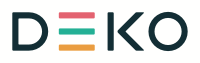
Please note that, due to calculations, your monthly repayment may differ very slightly from what you were expecting. Please check your monthly repayment figure before proceeding
Missed or late payments will result in fees and additional interest on your loan and can also affect your credit file and your ability to obtain credit in the future.
Credit is subject to status, UK only, 18+
Park Cameras Limited is a credit broker, not a lender and is authorised and regulated by the Financial Conduct Authority (FRN 720279). We do not charge you for credit broking services. We will introduce you exclusively to finance products provided by Duologi.
The Deko platform is provided by Pay4Later Ltd, t/a Deko which acts as a credit broker, not a lender and does not charge you for credit broking services. Pay4Later Limited is registered in England and Wales (company number 06447333) and is authorised and regulated by the Financial Conduct Authority (register number 728646). For more information please go to www.dekopay.com/support or visit www.dekopay.com.
Find out more about paying with finance here and Deko terms here
Would you like to give any feedback about this page?
Complete our feedback formWriting your review
Sign In / Register
Existing Customer Login
If you are already a member, fill in the details below to login & view your account.
Condition guide
Our used products are subject to wear and tear in comparison to brand new products. This also applies to accessories that are supplied with the camera including batteries which may have a lower optimum performance level/life expectancy.
- Like New – The equipment is in a condition as if you have just bought it from the manufacturer. The item is still considered to be ‘Like New’ even without the original packaging and accessories. The product has been fully tested and is in perfect working order. Lenses are optically clear. There may be light dust present that will not effect the imagery.
- Excellent – The equipment should be close to being ‘Like New’ but there may be some small cosmetic blemishes that lower its grade. The product has been fully tested and is in perfect excellent order.
- Cameras – Should have no marks on the LCD screen
- Lenses – Should have no marks on the elements and optically clear. There may be light dust present that will not effect the imagery.
- Very Good – The equipment may have some slight cosmetic wear to the paintwork and cosmetic blemishes with only light signs of use and the product has been fully tested and is in great working order.
- Cameras – The LCD screen may have small signs of wear that does not affect its display
- Lenses – The mount of the lens will start to show signs of wear
- Good – The equipment is showing more obvious signs of cosmetic wear and blemishes, but the product has been fully tested and is in great working order.
- Cameras – LCD screen may have scratches or wear that is starting to affect the display.
- Lenses – May have slight dust inside that does not affect images. The mount shows signs of use.
- Well Used – The equipment will show significant signs of wear. The paintwork will be coming away in large areas exposing the metal work, but the product has been fully tested and is in great working order.
- Cameras – LCD screen is heavily worn either by de-lamination or has scratches to it. Rubber grips are starting to come away from the body.
- Lenses – The lens has dust inside that may affect images. The rubber zoom/focus ring is coming away from the barrel of the lens.
*All of our used items are listed with the accesories that are included. If they are not listed then they will not be supplied at eh epoint of purchase.

Peace of mind with our 6 month warranty
This product has been thoroughly tested by our team of photographers and we are happy to give a 6 month warranty as a result. The number of tests depends on the individual product but we are confident in this product having tested all the major functions. Anything that isn’t as you would expect, we then make a note of and show this in the condition notes on the page.
So you can be confident you are buying a great piece of kit that’s been looked after by a fellow photographer and seen many extraordinary sights, tested by our team of photographers and now looking forward to being set free to capture more great images!

